Start by going to Assets > Checks on the Left menu.
You will see all asset checks that are due to be done today.
As a Team Member / Patroller level user you will see any tasks assigned to you for completion today. Click on the Yellow ‘Complete’ button to Complete the Asset Check.
How to manage Asset Checks
The daily routine of Asset Checks is to get as many as possible into the ‘Operational’ status.
The system will move them back into ‘Due Today’ as and when they are due again for checking.
There are two components to the daily Asset Management routine.
Due Today Checks
The intial daily routine would involve a manager or dispatcher assigning the checks to the relevant team member to complete the task. As they are completed the list will get shorter and they will move to the next status.
Remediation work
Any checks flagged with issues will appear in ‘Operational Warning’ or ‘Not Operational’. You can think of these lists as tasks lists of work where remediation must be done to fix the issue and get the Asset into an Operational state.
Finding and managing Asset Checks
The Asset Checks Screen is broken down into three sections.
Filter
The top section allows you to filter by Area, and then Location, Asset Type, and by Check Group.
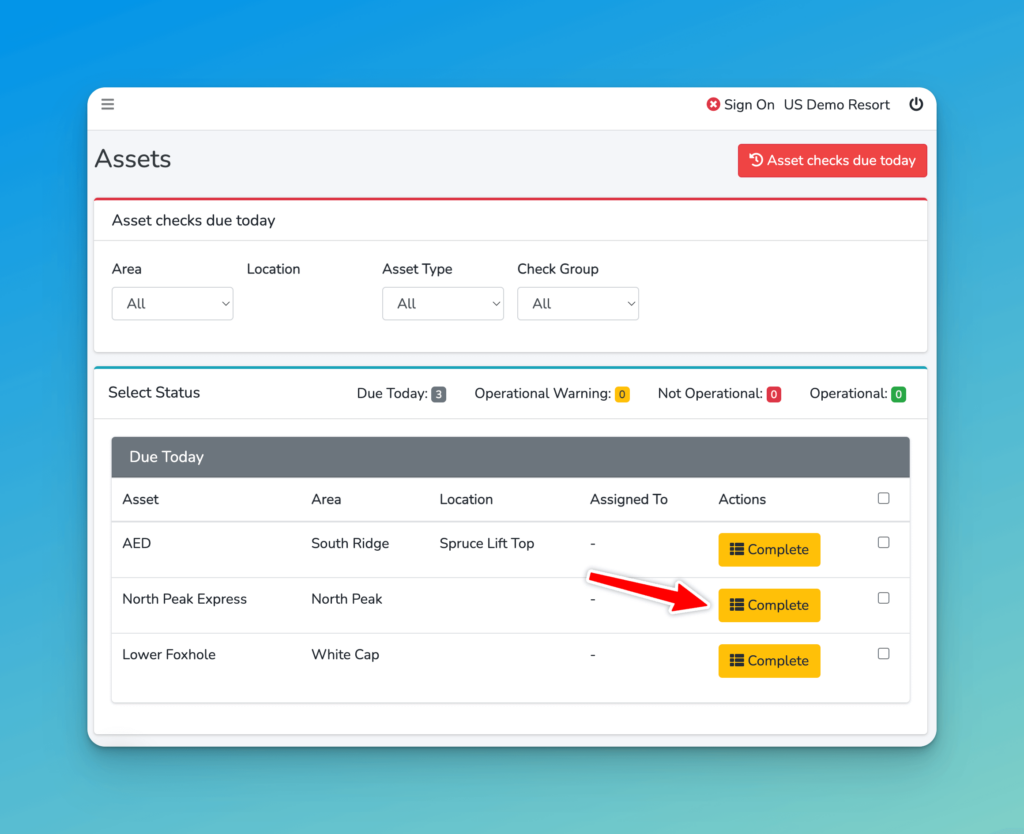
Status
In this second section you can see the checks in the 4 status:
- Due Today – anything that is currently Operational and is due for checking
- Operational Warning – Assets that have been flagged with a non-critical fault that needs remediation
- Not Operational – Assets that are currently not working, and need remediation to be put back into service
- Operational – Assets that passed their most recent check, and are not yet due for their next check.
Click on a Status to see Checks in that Status.
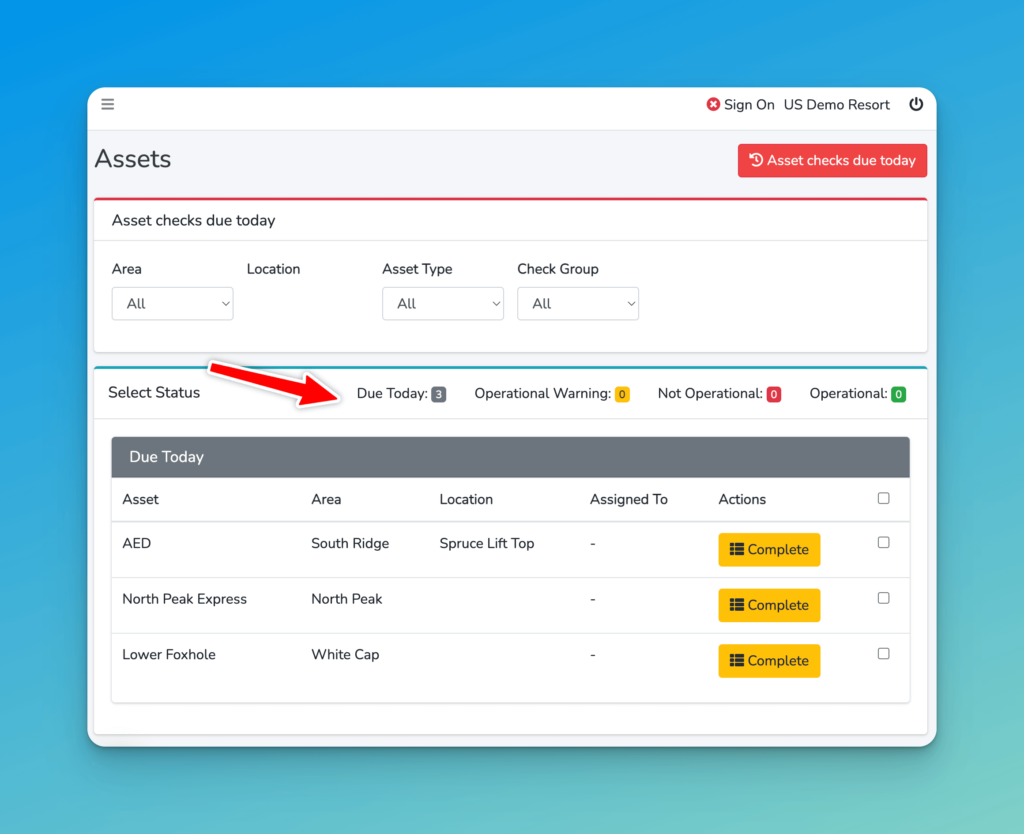
The List of Checks
After selecting your filters you will be able to see the Checks. You can complete a check for yourself, or on behalf of another user. Click the yellow Complete button to start that process.
On the right you can use the check boxes to select multiple checks and assign or re-assign to another user.
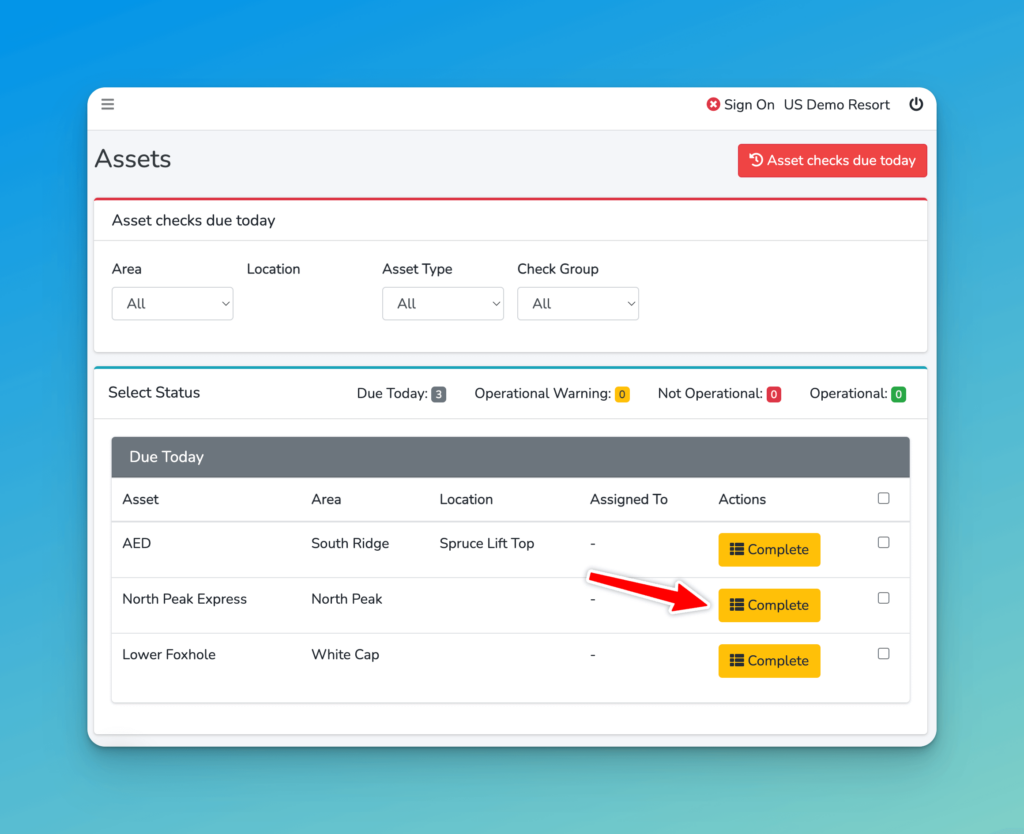
Bulk Actions
On this screen you can also select multiple checks at a time. Doing so displays two options for you.
Reassign
Reassigning a check makes it easy to see who will be responsible for it’s completion that day.
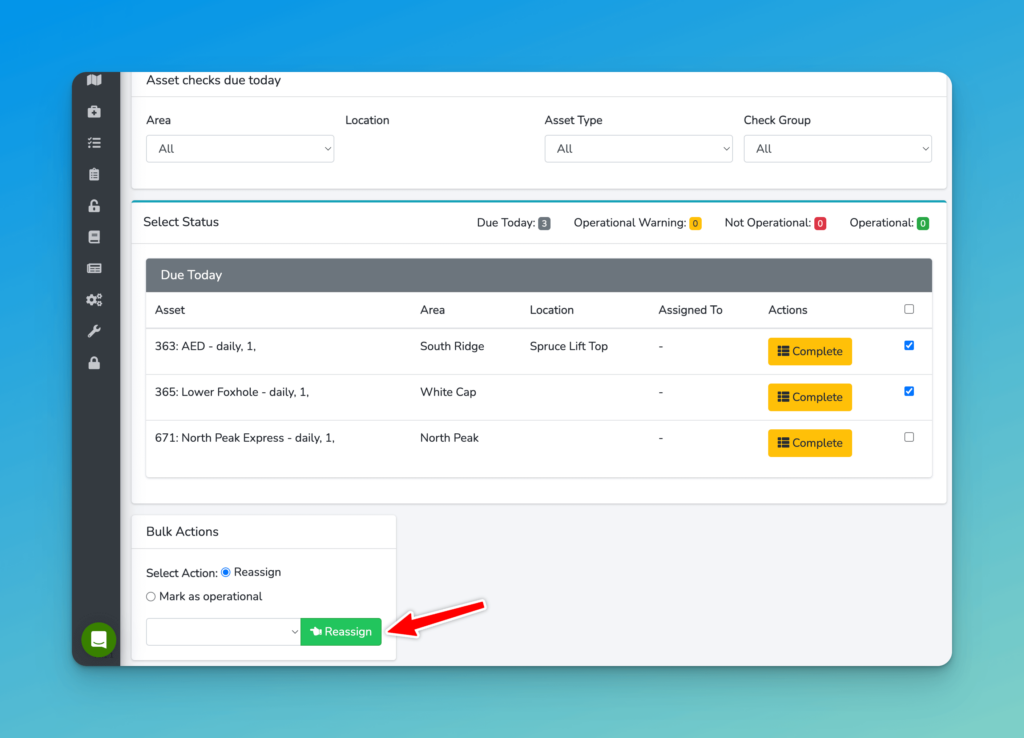
Mark as Operational
Here you can mark several checks as operational at the same time. Note you cannot assign this to another user, and this will show up as your login in the check history. This should not be used in normal daily activities, but is here in case you need to do a reset, for example, directly before a season starts.
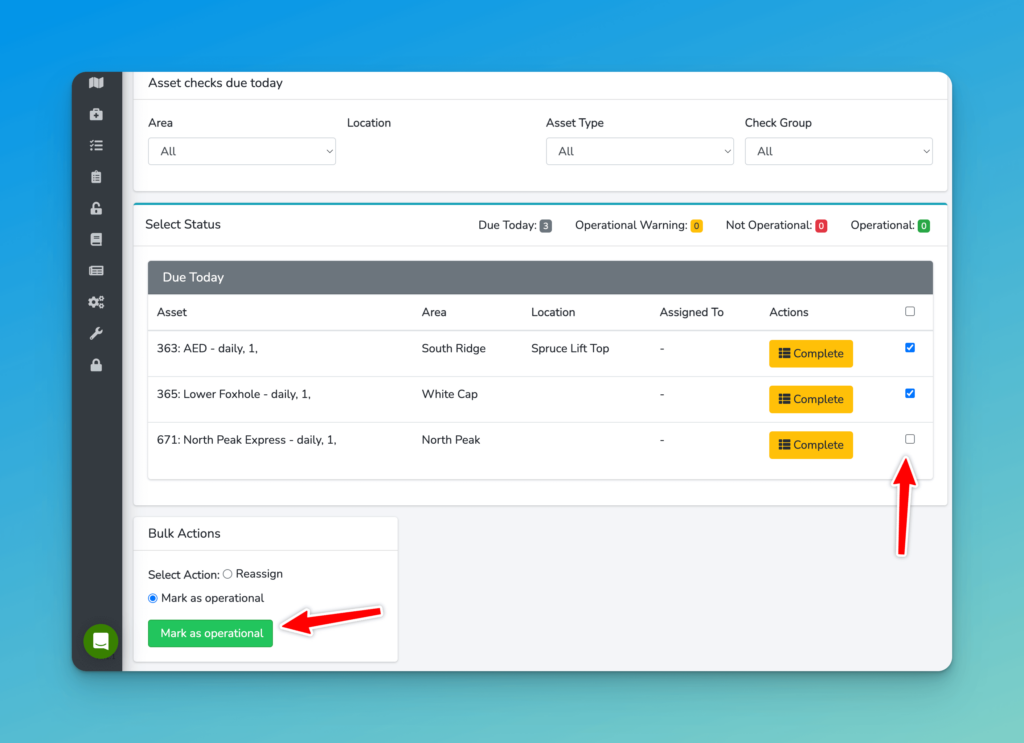
Next Steps
Let’s now look at how to complete an Asset Check.