Periodically you will receive new goods from a supplier, and need to put them into the system. Once you have them in stock you can then move to a different location, or allocate to another user. If the item goes out of date you can also dispose of an item.
Prerequisites
- You should have the Controlled substances permission
Add Stock
Look for the Controlled substances menu item.
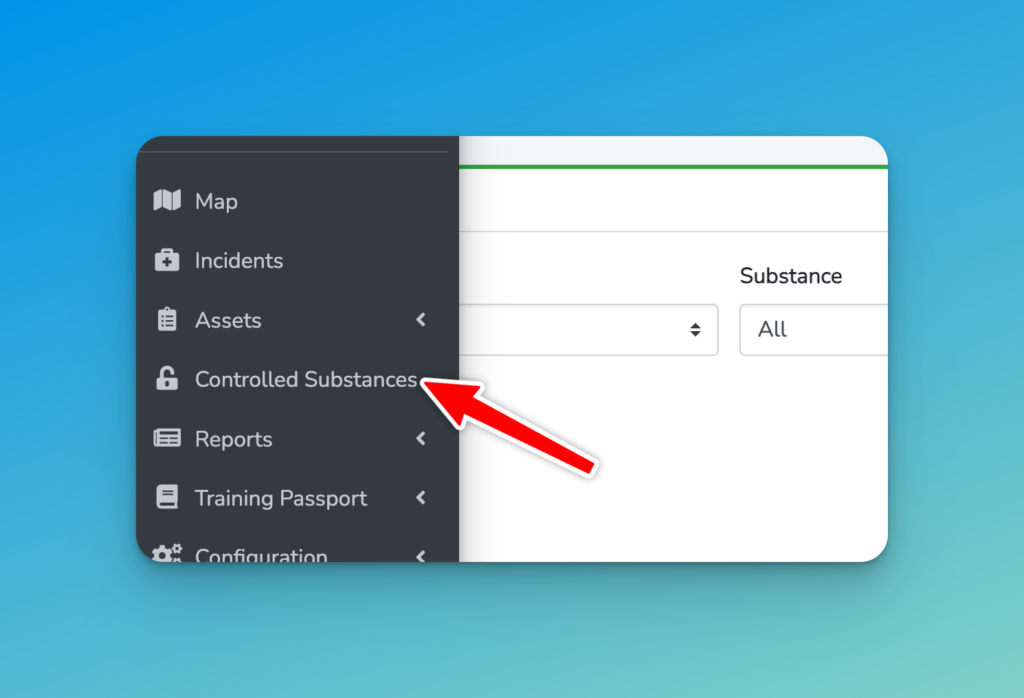
In the top right click on “Add stock”
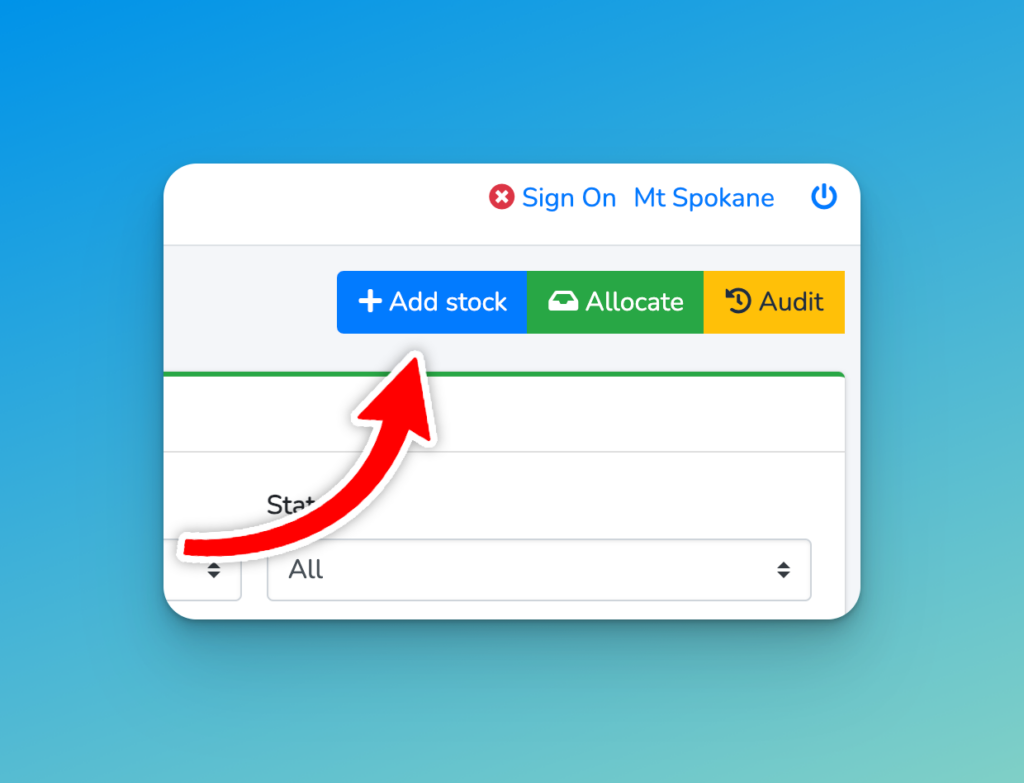
Now we can enter some details.
First up – how many items are you receiving?
It might be 30 vials of a drug, or 10 packets of an item. Each of these has a volume. For example Penthrane comes in a vial of 3ml. We configured the volume measurement in the Controlled Substance setting so here you are saying how many of those you have received.
We’ll select the item type directly under that too.
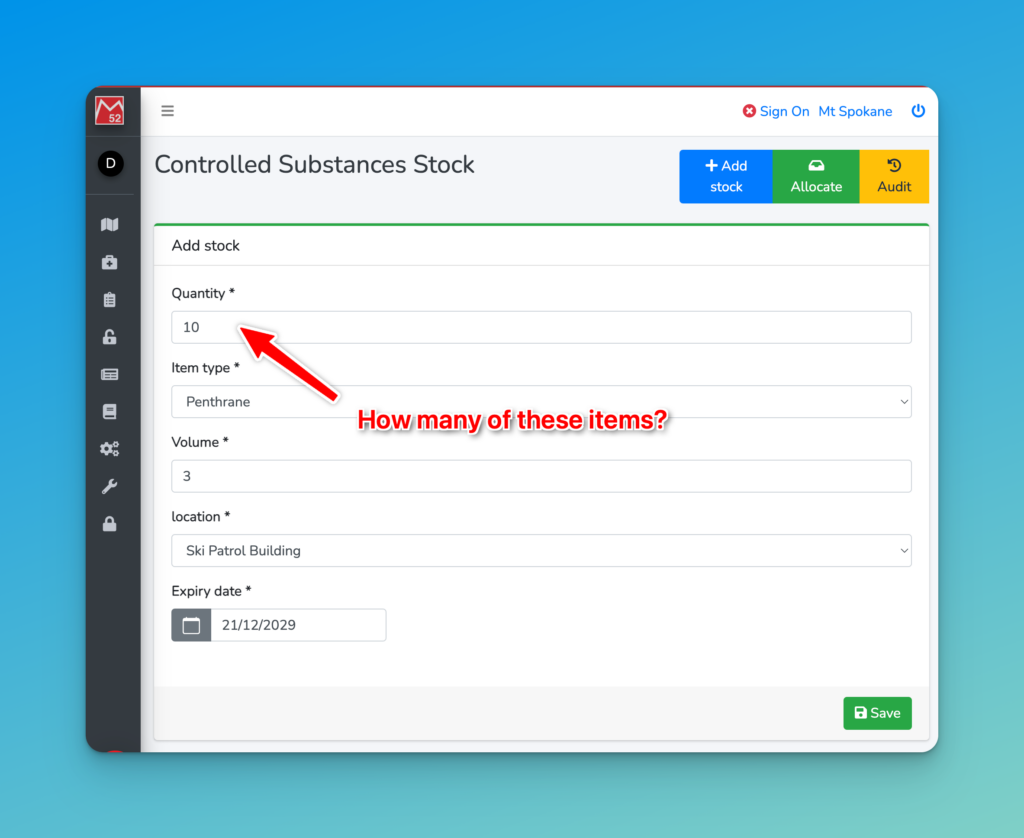
Next we’ll define the volume of each of our items. In this example, we have 10 x 3ml Penthrane, so we enter 3 here.
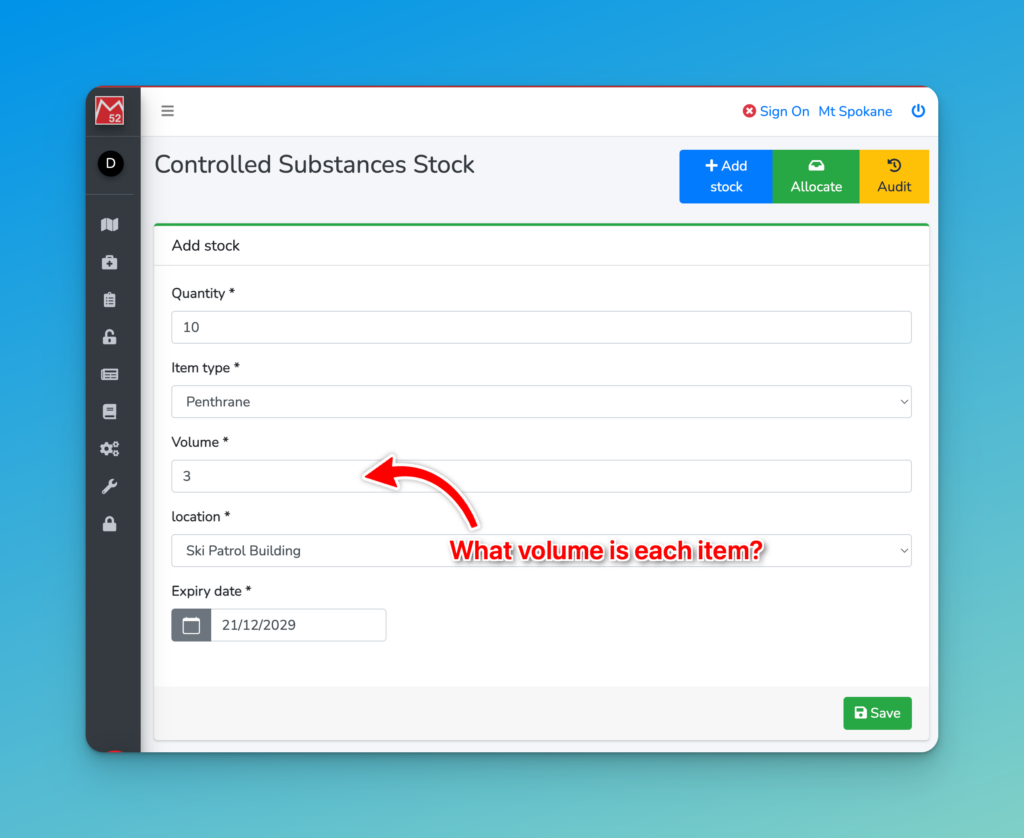
To finish, we select the Location where these are being stored.
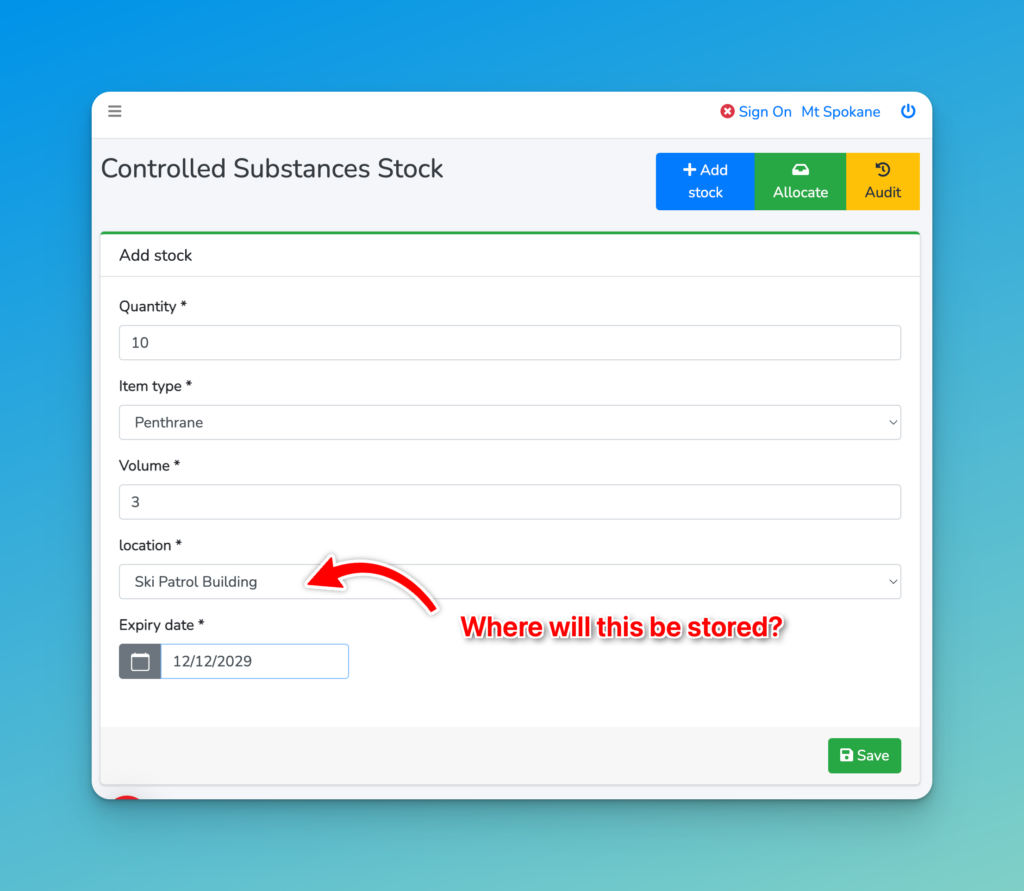
Finally the expiry date on the item.
The system will generate a unique number for each of these items you are adding, so you can write on each to match it up to the system.
Find these by looking at the Controlled Substances dashboard, and change the ‘Status’ filter to ‘In Stock’

Next Steps
Allocating items to team members