When a Controlled Substance is to be used, you will remove it from the store and give it to a team member who becomes responsible for it.
Allocating a Controlled Substance
Open the Controlled Substance dashboard on the menu.
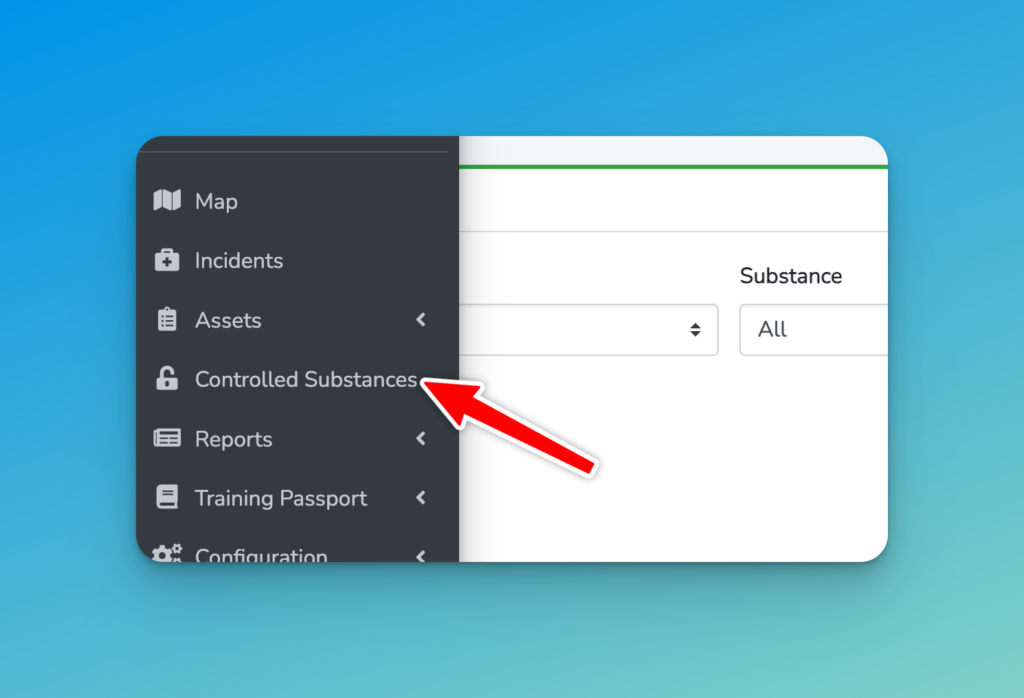
Change the ‘Status’ to ‘In Stock’ and click on ‘Allocate’ in the row you want to check out from stock.
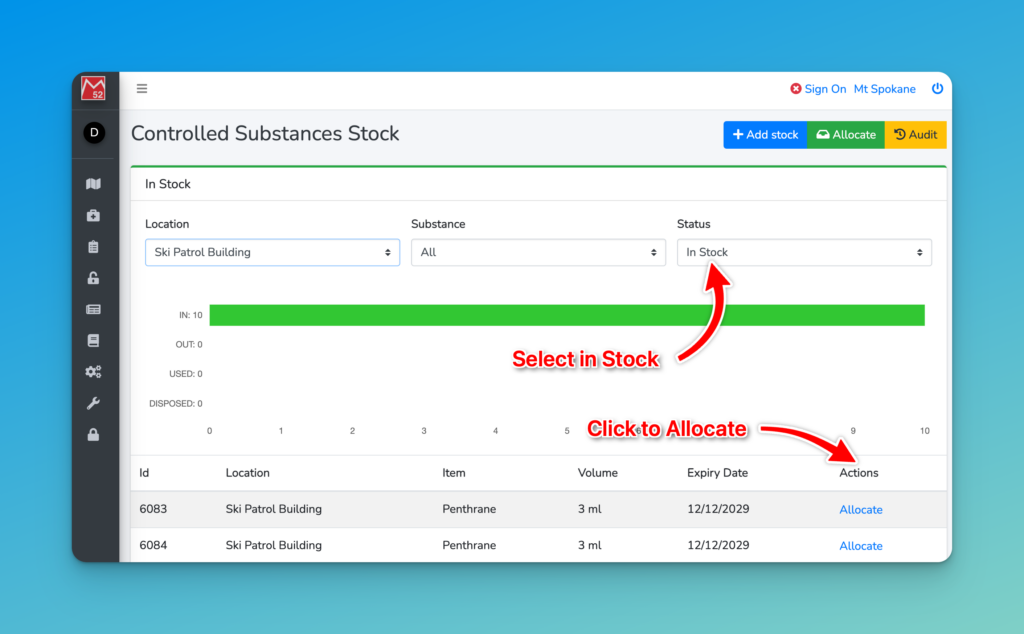
The fields will be preselected for you, so simply start typing the user name in the last field to find your team member.
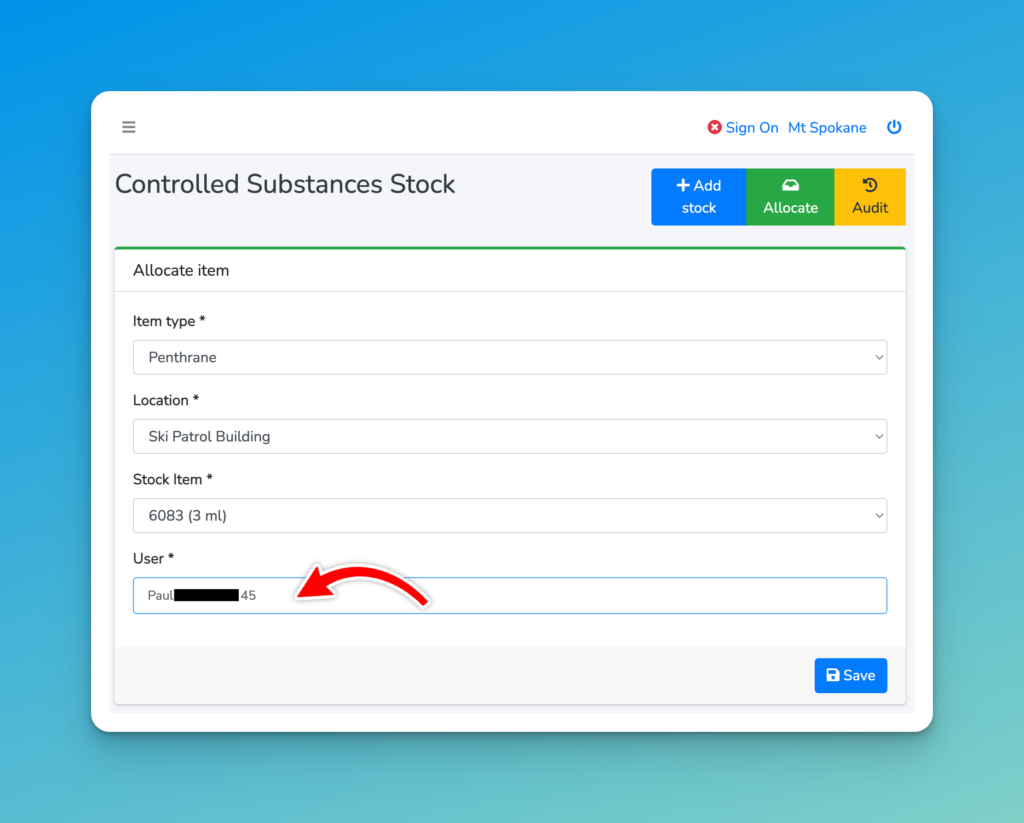
Click Save once everything is complete, and you will see this item now allocated to the team member. This also means it is ready to be used against an incident (in the case of drugs).
Next Steps
Checkin an item that is allocated, when it is returned to stores, or use the item on an incident.