Users can be added to your resort in two different ways.
Self Registration
A user can register themselves via the system using the Resort code provided to you. See How to Onboard your users.
Manual creation of users
Managers can add new users to the system via the web interface, here are the steps to do this.
Login to the web app https://app.medic52.com
Click on Configuration > Users left menu.
Then, on the list users page, click the ‘Add User’ button
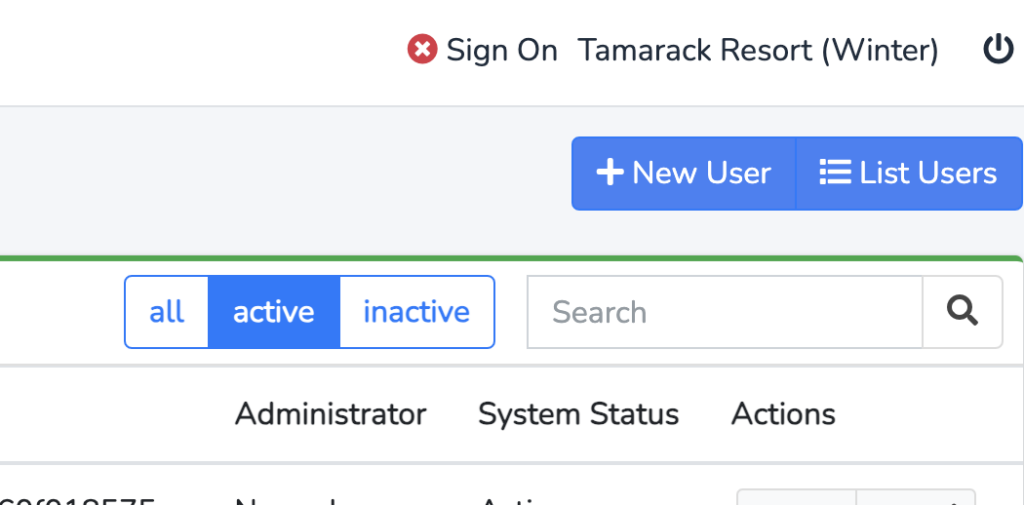
Fill out the form for the user, with their details. Y
Select the user’s role they will have in the system.
Fill out the other fields.
Note that every user must have their own, unique, email address.
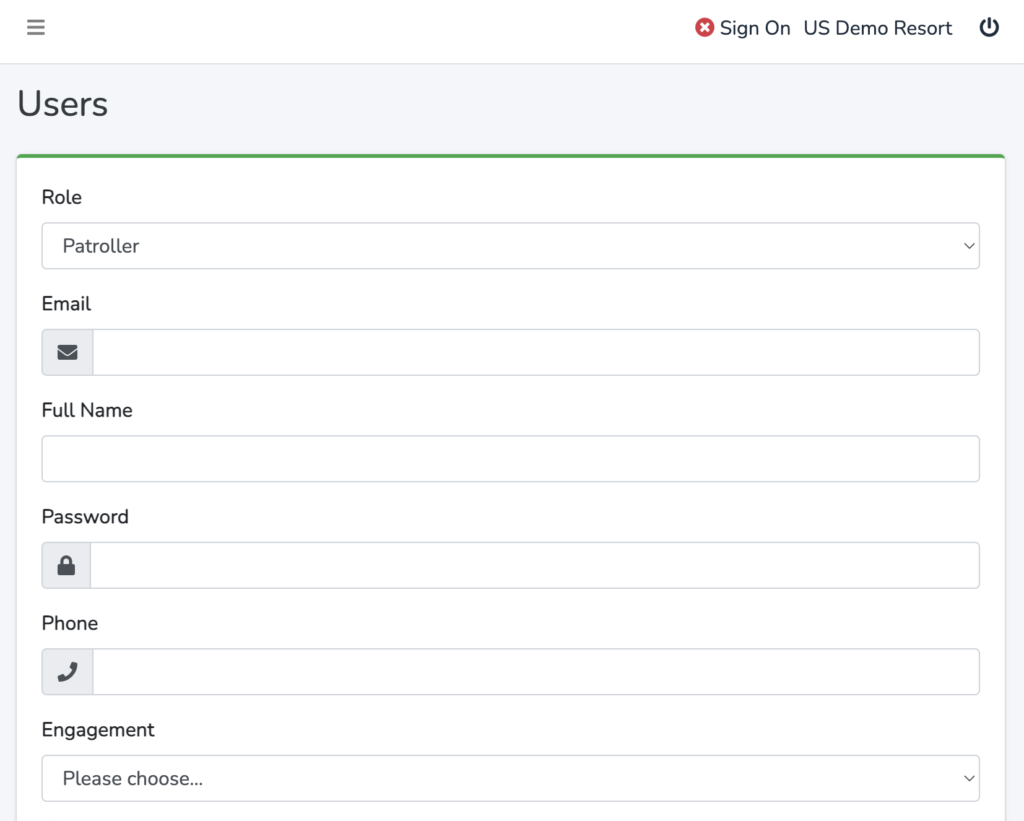
The next section then allows you to choose any special permissions for the user.
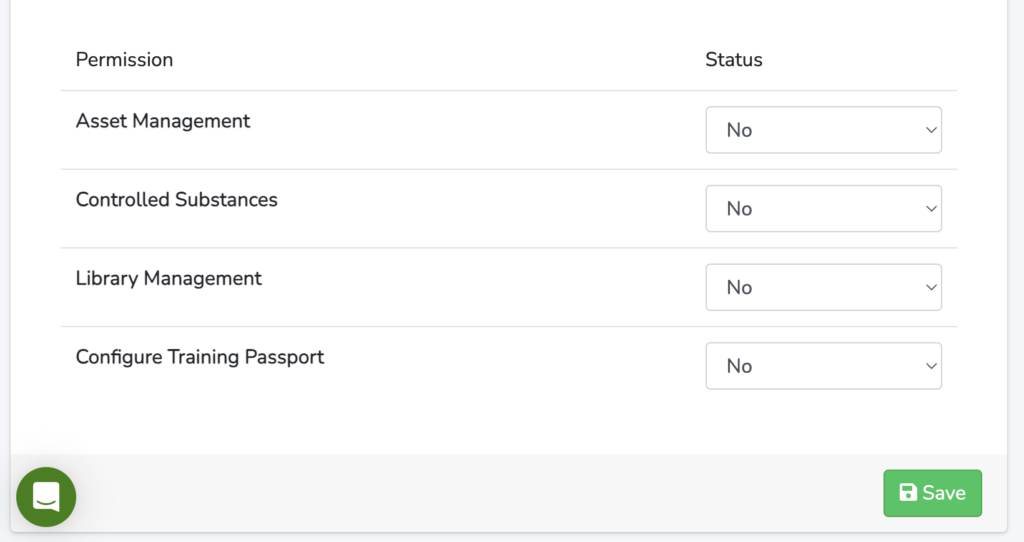
Click Save to add the user.