To find or search for an incident, open ‘Incidents’ in the left hand menu.
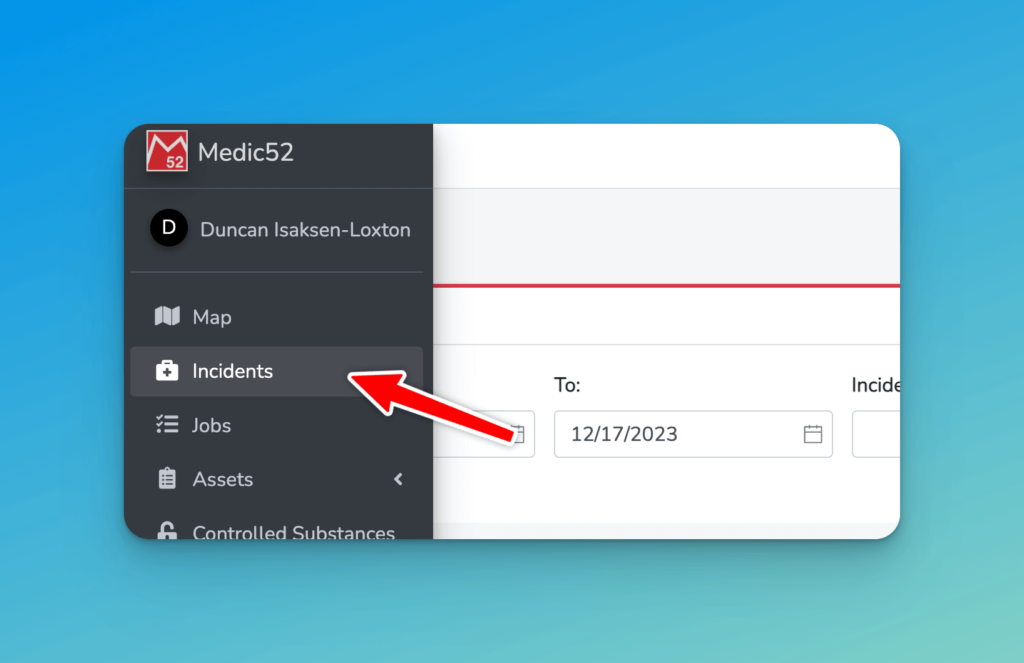
How to search
You can search in 3 different ways, for an incident.
By Date
Simply select your date range in the first two boxes to find all incidents in that space of time.
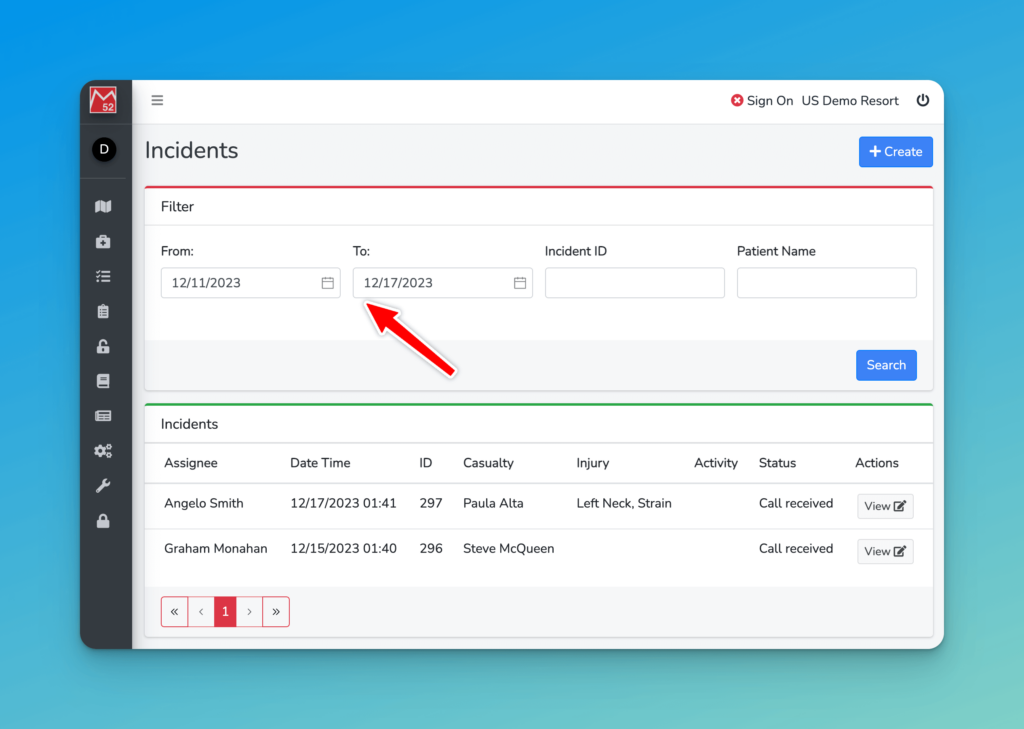
Incident ID
If you know the Incident Number, you can enter it here. Note that you will also have to have an overlapping date range. For example if you search for an incident number from 2022, but enter a date range in 2023 you will not see it in the search results.
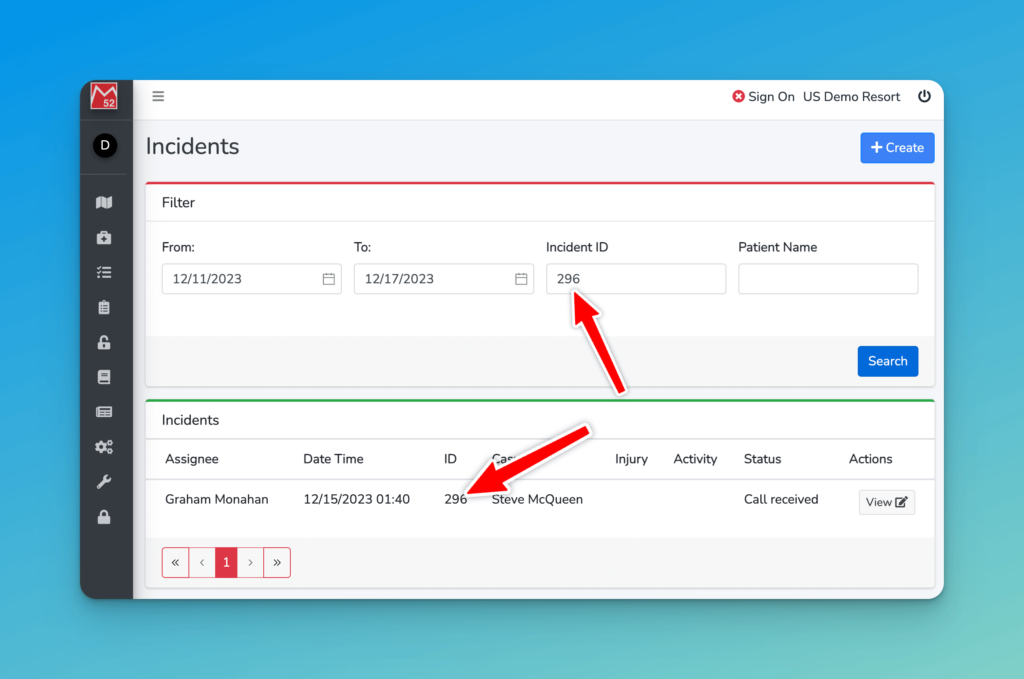
This is by design because, if you reset your incident numbering to 0 at the start of each season, it means that Incident number 1 will happen in multiple date ranges. Therefore searching simply for the incident number is not practical.
Patient Name
If you don’t know the Incident number, but know the approximate date range and part of the patient name, then you can search by it in here. As you can see in this example we have a patient named ‘Paula Alta’, and have used the search term ‘Alta’ to return the matching incident.
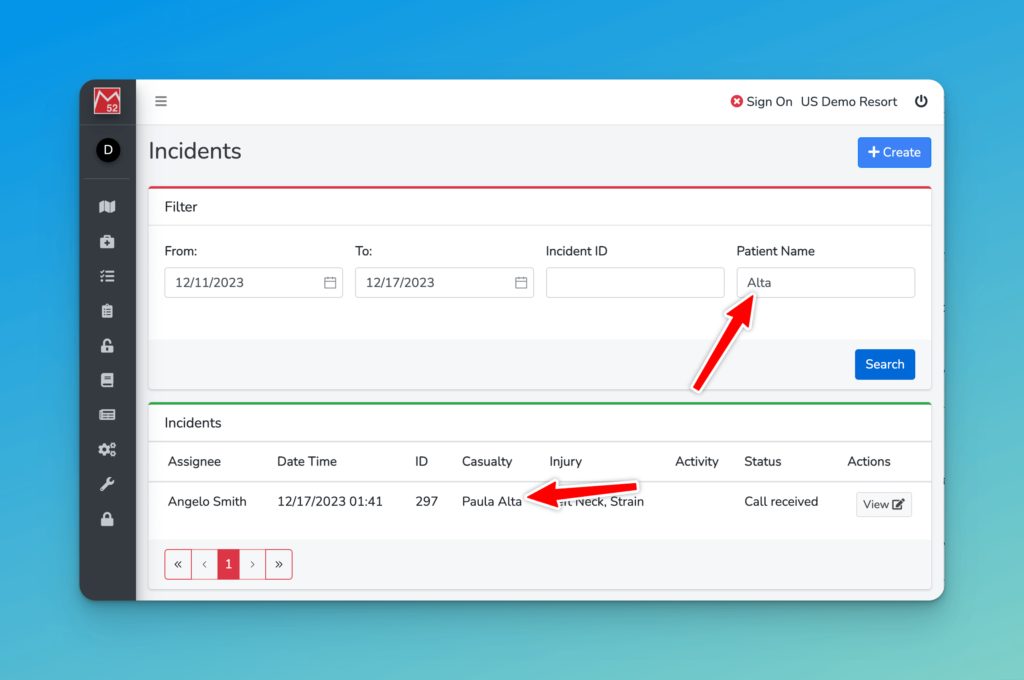
What incidents will not be found?
Note that you will not be able to find an incident that is in a ‘Deleted’ status. If you believe an incident to be deleted in error, please contact our support team and we’ll help you recover it.