Prerequisites
Before creating your first job you will need to add at least one Job Category, set up Departments, and have at least one user in each department.
Create a Job/Work Mission
Navigate to the Jobs area on the left menu. In the top right click New Job.
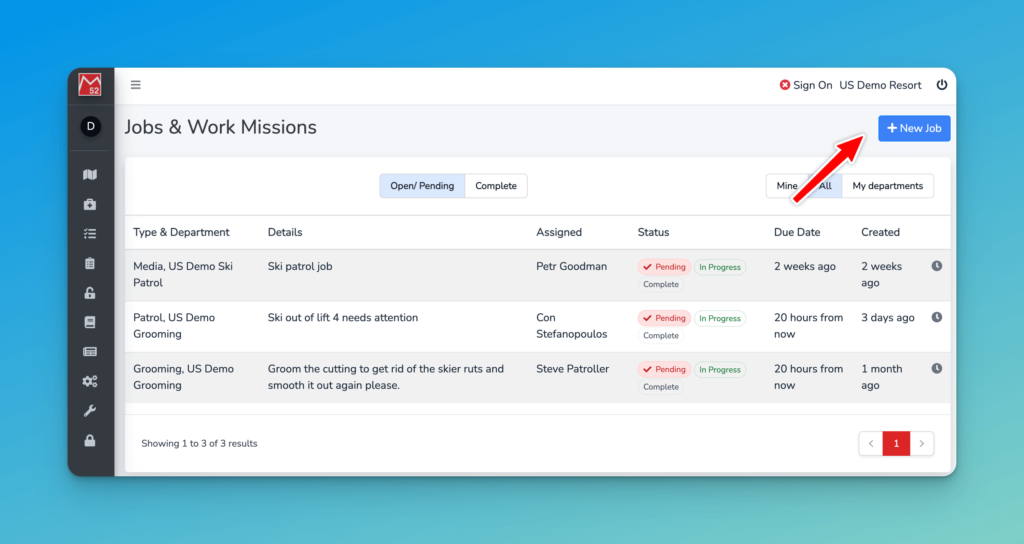
Job Details
You will be shown the new job screen, with a number of easy to complete fields.
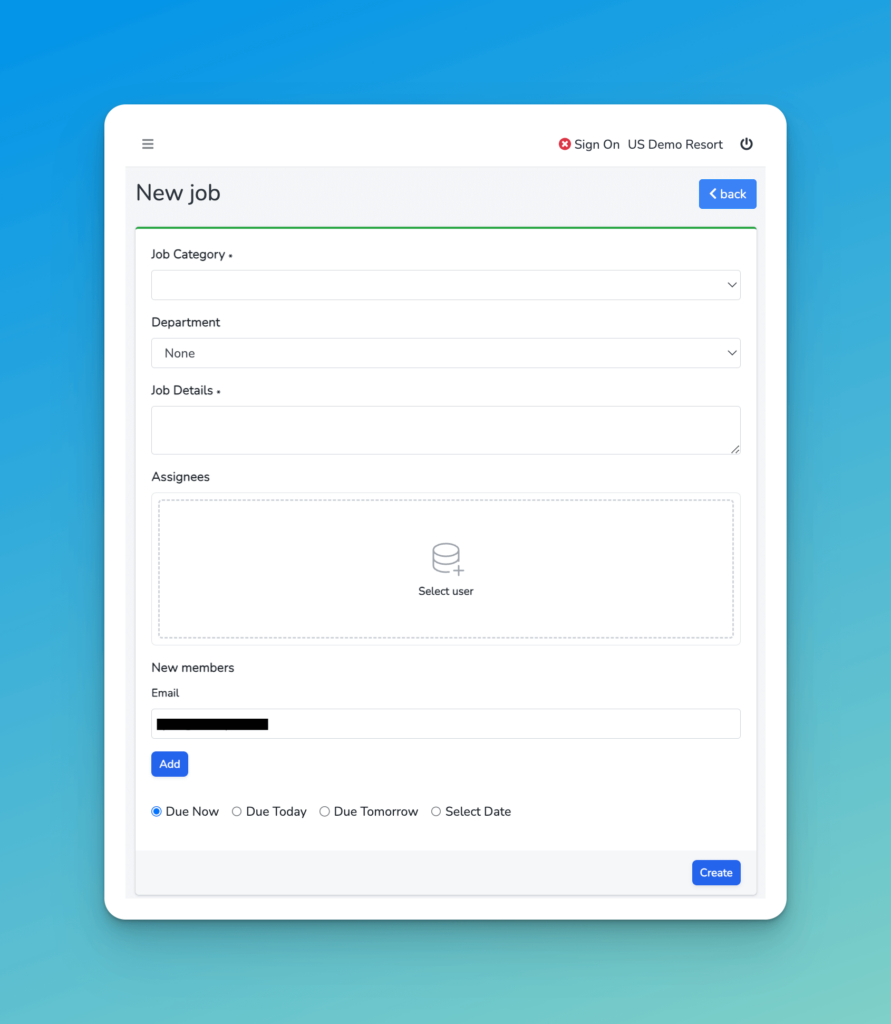
The first section is where you choose the Category of this job, and which Department would be responsible for it.
Then, be as descriptive as you can in stating the problem, where the issue is, and what a good outcome looks like.
Assignment
Next you can choose a specific person to assign the job too. This is usually the person who will become responsible for actually doing the task, so more often than not this will be assigned by the department manager.
If you don’t know who that is (you may not be familiar with the personnel in that department) you can leave this blank.
Click on the large area ‘Select user’ to open up the search box and you can start typing the name of the user.
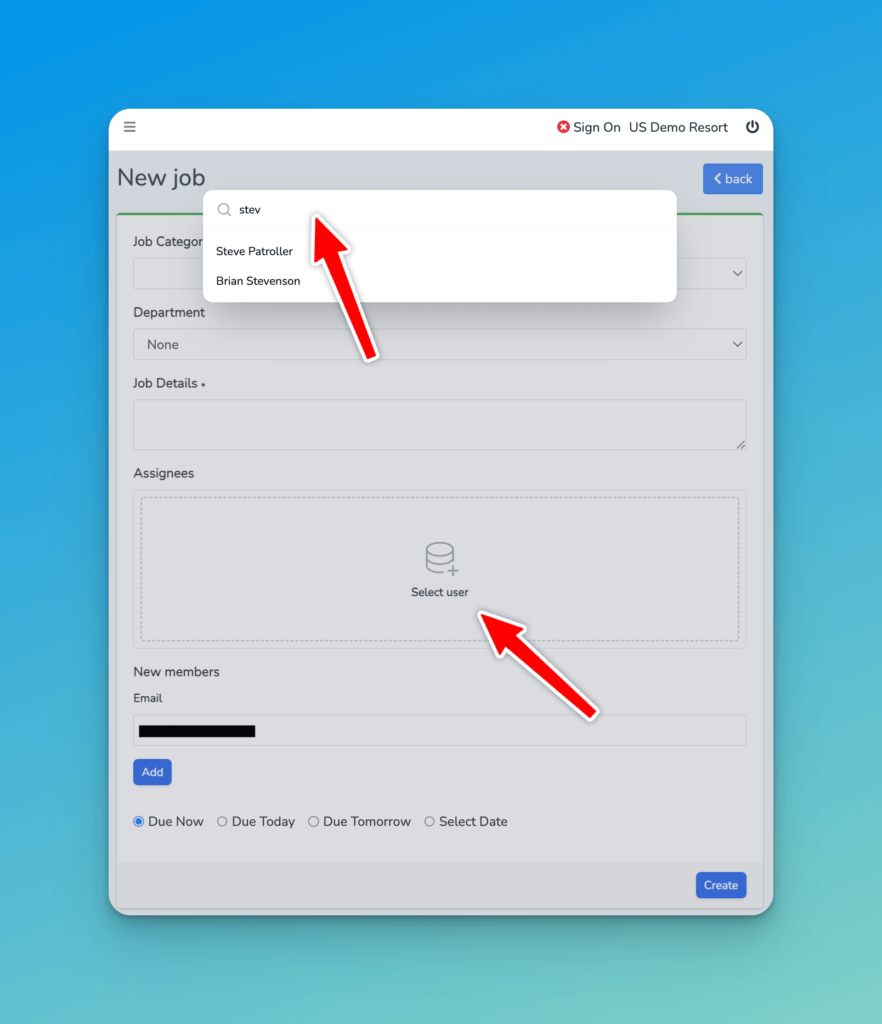
If there is no user in the list matching, you can enter an email in the ‘New Members’ section to invite them to Medic52. Note that adding new members is subject to your licensing and you may need to increase your plan to accomodate. Please reach out to us if this is the case.
When is it due?
Finally, you can select a date that the task should be completed on. This may not be the final date it is done, as the department manager who does triage over the work request may move it based on their workload.
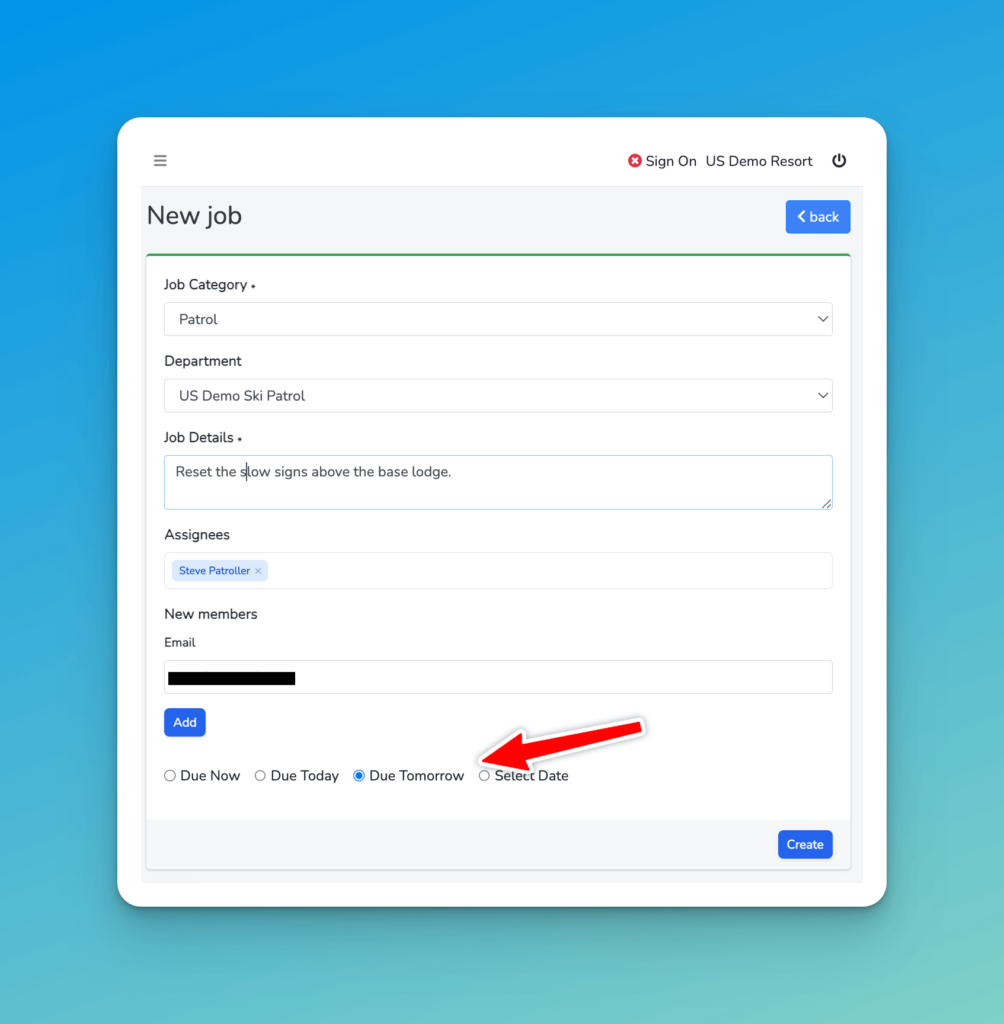
Check your work, and click Create!